How to fix a Lenovo laptop using automatic repair; Hi there, Lenovo users If you are experiencing the issue “Lenovo laptop preparing automatic repair,” this article will assist you in understanding the problem, including its causes and simple solutions.
Firstly, I would like to clarify that automatic repair is a feature built in Windows. Although the feature is designed to resolve boot-related problems on your laptop, occasionally it doesn’t work and the user becomes irate. In this scenario, the laptop will simply keep rebooting, locking up your device and preventing you from accessing anything stored on it.
Why is my laptop saying preparing automatic repair?
To be honest, there are a lot of reasons why this could be happening to your Lenovo laptop, but the most common ones are hard drive problems and software malfunctions. This issue arises for two primary reasons.
How do I fix my Lenovo laptop preparing automatic repair?
There are many approaches to solving the issue, but the ones I’ve listed are tried-and-true solutions that have produced positive outcomes for many users.
Disclaimer:
If your device contains any important documents, photos, files, or any other important data, then you should recover all your important data before attempting the steps.
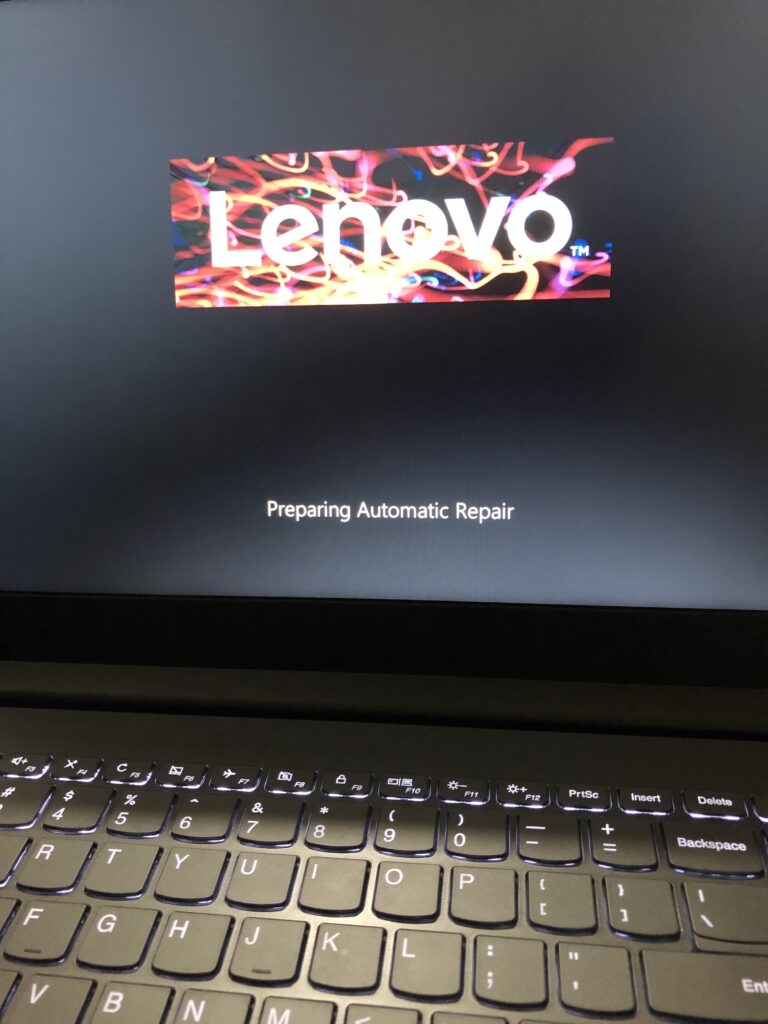
Method 1.
To solve this issue, let’s start with the easiest and simplest method. In this method, all you have to do is “simply turn off your laptop” and unplug all external devices like a pendrive or CD if anything is connected or attached to your laptop.
Ways to turn-off the laptop if it is stucked
- Simply Press and hold the power key for up to 20–30 seconds to perform a force reboot on your laptop.
- If your laptop battery is removable, then remove it, and if the charger is plugged in with the laptop, then unplug it.
- If your battery is non-removable, then follow the first trick.
And when this process will end restart your device again and check your problem will be solved.
Method 2.
In method 2 you have to do is
- At first turn on your device then press the key “f2”.
- After pressing the key you will see boot loop settings and if the “f2” doesn’t take you to the settings then press “f1” to go into boot settings.
- Now just look at your data and time settings in BIOS if it is incorrect then connect it.
- Correct all your BIOS by changing it.
- After changing it save it and exit down and reboot your device.
- Congratulations you have fixed your issue.
Method 3.
If method 3 doesn’t work then you can try the method 3 i this
method you have to do is “change your CMOS battery
configuration”.
- Go to information in BIOS.
- Then go to boot and change boot mode UEFI to Legacy support.
- Incase if your laptop is on Legacy support then do the reverse change it to UEFI.
- Go to security see “secure boot” if it is enabled then disable it.
- Save it and exit down and reboot your device.
- You will see magic your device will be normal again.
I hope that by now everyone has managed to figure something out. All of the methods previously mentioned have been tried and tested extensively, and many people have found success using them to fix their problems. I would like to advise customers that if they have attempted these fixes without success and the problem persists, there may be an issue with their operating system. You should be able to fix the problem if you factory reset your laptop. Try getting in touch with any authorised Lenovo service centre if this doesn’t work either.
For video support
Related articles
- How to fix lenovo k8 plus network problem
- How to view nx .prt files on macbook
- Lenovo tab m10 charging problem solution
Okadtech – How to fix lenovo laptop preparing automatic repair
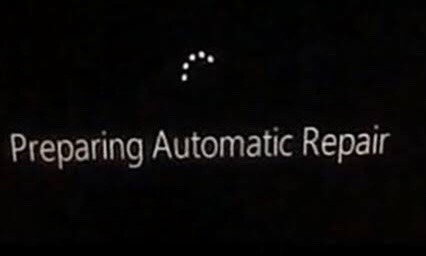
Lenovo windows 10 b4 aweek says repeatedly preparing automatically repair and as a chance one day when I tried it to open start to work with out any problems then after working for 3days once show me preparing automatically repair in and then unable to open totally only show me Lenovo then shutdown. Look my PC is direct please help what steps I have to pass through to make it functional. I am waiting your help
https://youtu.be/U__u6ipa1LU follow it
okadtechglobal@gmail.com if this also doesn’t work then mail us we will give you a free consulting we will guide you through video call.