Learn how to fix the Acer Aspire black screen problem in an easy way: If your Acer laptop display is not showing any images; it just shows black and freezes, then you are facing the black screen error. A lot of laptop users face the issue and give up, but it’s too easy to solve the issue. Just follow some steps that I have mentioned in this post, “How to Fix the Acer Aspire Black Screen Problem,” and you are done.
Why black screen problem happens in acer laptop
- Operating system issues: If the computer boots up but the screen goes black after you log in, then you are facing an operating system issue.
- Brightness is set low. If you have set your device’s brightness to low, then correct it. To increase the brightness of the LCD display, hold the Function (Fn) key down and tap the Right Arrow key.
- Display damaged by water: sometimes users make the mistake of cleaning their electronic devices with water, and the water molecules stick inside the display boards, causing a short circuit in the display. To fix it, place your device in sunlight for a couple of hours, and you will fix it.
- The computer is not booting. Although you may not be able to see anything on the screen, listen to the laptop for sounds indicating it’s booting. If you don’t hear any sound, then it’s a sign that you are facing a computer booting issue.
- Hardware issue: If any cable is disconnected, loose in the circuit, or if your display LCD is defective, then you have a hardware issue.
- Overheating: Overheating also causes the issue when the laptop heats up too much and turns black.
How to fix acer aspire black screen problem

- Turn off your device and unplug all external devices if anything is connected like flash drive or external keyboard anything if it is connected with your device.
- Press power button and turn on your device.
- The moment you see acer logo on screen press F2, F9, F10, and Enter key on your keyboard.
- Then select exit ,yes and Enter.
- Now your device will automatically solve the black screen issue.
If it doesn’t work then follow this method

- Connect your device with a external monitor. If you see your laptop working on external monitor then you have to replace your laptop display or if your laptop doesn’t work in external device also then you have to conflict GPU drivers uninstall then reinstall them again it will solve your problem.
I hope now all of you have solved your black screen problem. If yes, then congratulations to you. If you are still facing the issue, then let me tell you you have some problem with your device display. To fix it, you have to visit any authorised Acer Care near you.
For video help
Related articles
- How to fix lenovo laptop preparing automatic repair
- Acer aspire 3 keyboard not working problem solution
- Acer nitro 5 wifi problem solution
Okadtech – Learn how to fix acer aspire black screen problem, fix it in easy way
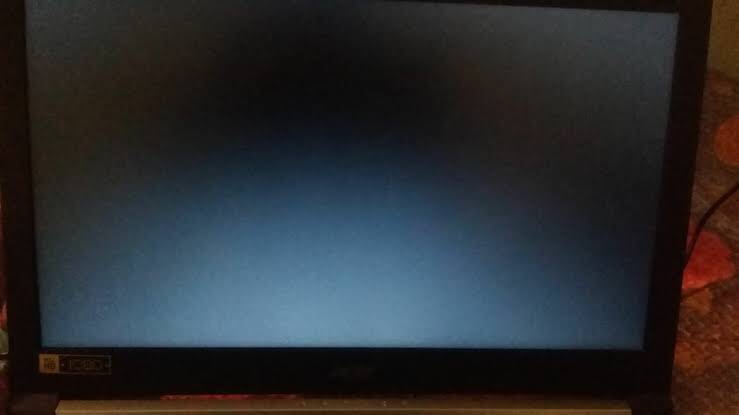
Pingback: How to solve hanging problem in Samsung galaxy phone
Pingback: Oppo a3s charging problem, slow charging easy solution